The walls that define rooms can be moved, resized, and made either visible or invisible.
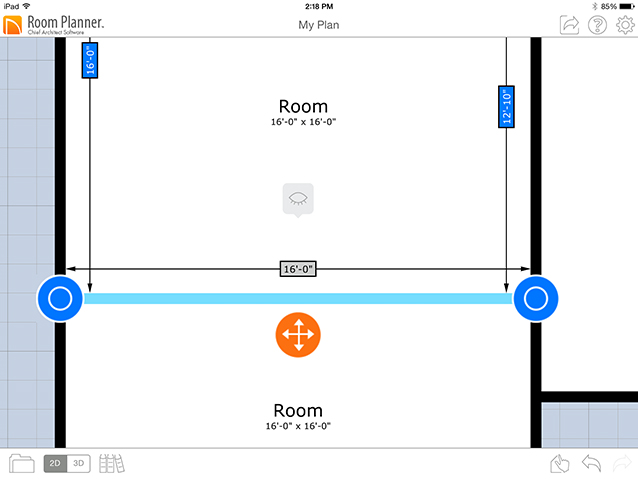
EDITING WALLS
A selected wall can be edited in a variety of ways:
 button. You can also prevent these dimensions from being dragged or turn them off entirely in Settings if you wish.
button. You can also prevent these dimensions from being dragged or turn them off entirely in Settings if you wish. handle. Walls can be moved perpendicular to their length.
handle. Walls can be moved perpendicular to their length. button, then tap Bluetooth Measuring Devices.
button, then tap Bluetooth Measuring Devices. handle at either end to change its length and/or angle. The adjacent wall’s length and/or angle will also change.
handle at either end to change its length and/or angle. The adjacent wall’s length and/or angle will also change.When two rooms are bumped together, their adjacent walls merge. If two rooms are touching and one of them is pulled away from the other, their common walls split into separate walls again.
ADDING OPENINGS
A selection of doors and windows can be found in the Library  . Search or browse to find one that meets your needs, then drag it into the drawing. Doors and windows will automatically snap into the nearest wall.
. Search or browse to find one that meets your needs, then drag it into the drawing. Doors and windows will automatically snap into the nearest wall.
Doors and windows can be edited much like other objects. In addition, a selected door's Hinge Side  and Swing Direction
and Swing Direction  can be changed by tapping its edit buttons.
can be changed by tapping its edit buttons.
In addition, an entire wall can be specified as Visible or invisible in its specification dialog: tap the Information  button. If a wall is made invisible, any doors or windows in it will be deleted.
button. If a wall is made invisible, any doors or windows in it will be deleted.